Frequently Asked Questions
Do not hesitate to send us an email inquiry if you have further questions!
Do not hesitate to send us an email inquiry if you have further questions!
priPrinter is a virtual printer with rich print preview features. It means: priPrinter installs printer, named priPrinter. You may print to this printer from any application. After that you are free to inspect pages, delete or crop them, reorder and do many other things. You could put few pages on single paper sheet, see how your paper will look like, and even measure items on the paper. Of course you are free to create watermarks, insert page numbers and more. After all you may print to your physical printer and get you pages in real. See how priPrinter works.
priPrinter can be customized in many ways. Please check this out
With priPrinter you can print pages on both sides of paper, put few source pages onto one paper side. priPrinter allows you to delete or skip empty or useless pages. This is direct saving and it is very obvious, however this is not all. priPrinter allows you to control whole printing process and always be sure about look of your printouts. This means that you can print only once, without several attempts. Powerful print preview editor allows to rearrange pages and achieve results, impossible without visual preview, in one single operation.
Sure. priPrinter works very well with any printer
with automatic duplex. It can automatically switch
printer from single sided mode to double sided and vice
versa. For example, when you're going to print booklet,
you just printing booklet via Print
button. Printer will be switched to double sided mode
automatically. Back paper side will be properly
oriented. There is nothing to worry about. priPrinter
has list of supported printers and knows how to work
with them. In case if your printer is not tested
already, you may learn priPrinter to work with your
printer in a few easy steps.
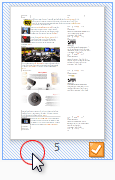 Learn more
Learn more
Click on page border in pages list window and drag pages to appropriate position. Select several pages in advance, if you have to rearrange several pages. If you want to reposition page on the paper sheet just click on page and drag it to new place.
If you want to move job up or down, right click on the job header and select "Move Up" or "Move Down" menu items.
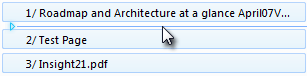 In
priPrinter 4.0 there is another option: click on job header in pages list window and drag
job up or down. In drag mode, all jobs will be displayed
in collapsed mode, i.e. without pages. It helps a lot in case if you
have many loaded jobs. Also you may drag and drop job from print history
window into required position.
In
priPrinter 4.0 there is another option: click on job header in pages list window and drag
job up or down. In drag mode, all jobs will be displayed
in collapsed mode, i.e. without pages. It helps a lot in case if you
have many loaded jobs. Also you may drag and drop job from print history
window into required position.
Yes. priPrinter comes as a digitally signed executable within a digitally signed installation package. Digital code signing ensures that the files you install are genuine originals and were not tampered with in any way, as Windows validates the digital signatures at installation time. Digital signature also ensures full traceability of the files, with authoring information and time stamps securely embedded in them. priPrinter may check for updates or beta versions, it downloads information about latest versions and nothing more. In any case you are free to disable this feature. Finally, priPrinter is designed to be small and fast, it does not affect your computer. If you want to remove priPrinter it will remove all files, drivers and registry entries. Printer drivers are described in help file, there are no hidden files, registry entries or background processes.
priPrinter runs on any NT based MS Windows. It includes Windows 2000, Windows XP, Windows 2003 Server, Windows XP, Windows Vista, Windows 7 and Windows 8. 32 and 64 bit version are supported. There are no other special requirements.
Currently, it is about 3.6 MB. Yes, just 3.6 MB. There are no additional dependencies and downloads. Package includes 32 and 64-bit versions, printer driver, preview application, help system and few color themes or skins. We've worked very hard in order to optimize performance and put all these features into such a small package.
Yes, we have. Installer contains 32 and 64-bit versions of priPrinter executable, plugins and drivers. 64 bit version is always automatically installs on 64 bit computers. 64 bit version gives some speed improvements and, which is more important, provides an ability to handle very heavy print jobs. 64 bit version is able to generate more detailed images.
It's an extended version of priPrinter Professional
edition. In additional to all existing features, it has
an ability to share printer across network. This allows
to print from one computer and preview on another one.
For instance class of students and teacher. Students can
print from their computers to priPrinter installed on
the teachers computer. Teacher can review jobs and print
them if required.
Visit
priPrinter server product page or
see real use case.
YES, it is possible.
Learn more
about configuring priPrinter for terminal server.
Basically one license is for one computer or for one person. This means:
Yes, of course, you can. If you are the single user, you can install priPrinter on all your computers. For more details see previous answer.
All bug fixes and minor updates are always free. Upgrade from one major release to next one is free as well. It means that owners of priPrinter 6.X will be able to use priPrinter 7.X for free. Upgrade to 8.X may cost about 30-40% of the full price.
Of course, no problem. Please contact us and provide some of your details: full name, email, address, phone, etc. We will resend the code immediately.
Firstly you should print your document to priPrinter. When preview will appear you can save it to .PDF file by selecting File -> Save As PDF. Also you are able to preview or email generated .PDF in one click. Before producing .PDF file, you can change page layout, remove or sort pages, highlight or redact text, apply page numbers or watermarks.
Most likely you suddenly deleted it from printers
list. In order to restore printer without reinstalling
priPrinter please start
priPrinter program. Please go to File
-> Options -> Printers
tab. Click on [Create]* button.
*BTW, you may create many printers each with its own
settings.
Basically there is no need to uninstall previous version of priPrinter before installing a new one. Just run installer and priPrinter will be upgraded. In case of installing old version instead of more recent, you may need to run uninstaller first.
Before installing priPrinter Server, please uninstall priPrinter first. Same with installing priPrinter after priPrinter server.
Sometimes it happens especially on Win7
a. In case if priPrinter works fine,
don't do anything. It's an update of very same
component. So in case if old one can't be replaced with
same new one, there is nothing critical.
b. However if priPrinter does not work
(which is unlikely): Please reboot and install again.
If it will not help, please uninstall priPrinter, reboot
and install again.
Yes, this is possible. Go to Crop Box tab, select Cut tool. Make sure that "Apply to All Pages" item is selected. After that draw rectangle with Cut tool. This area will be greyed out. After going to another tab, this area will be removed from all pages. Later you may go back to Crop Box tab and adjust or delete this rectnagle. It is possible to define unlimited amount of such rectangles. Cut tool may be applied to current page, current document, all pages or selection. Learn more.