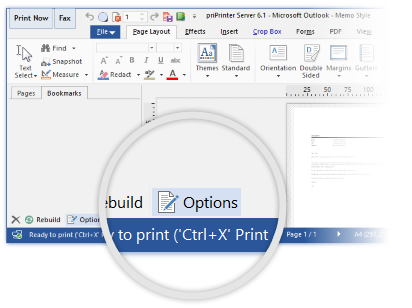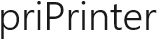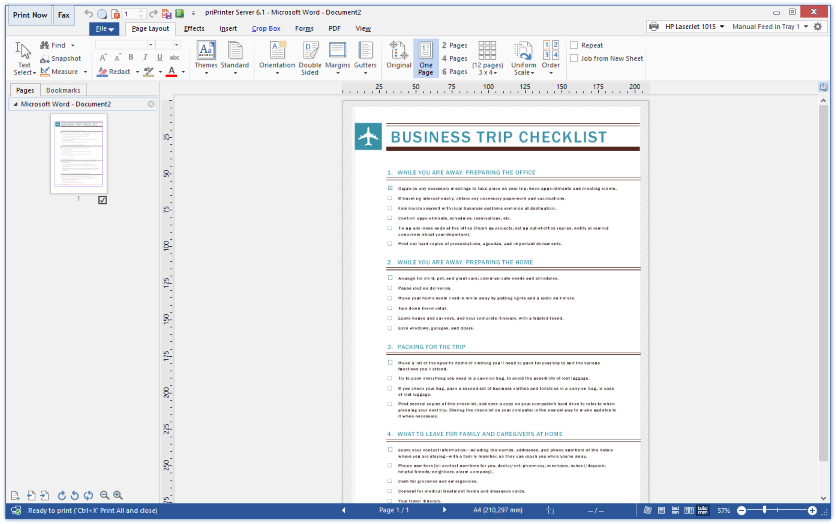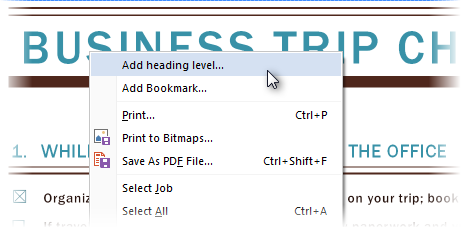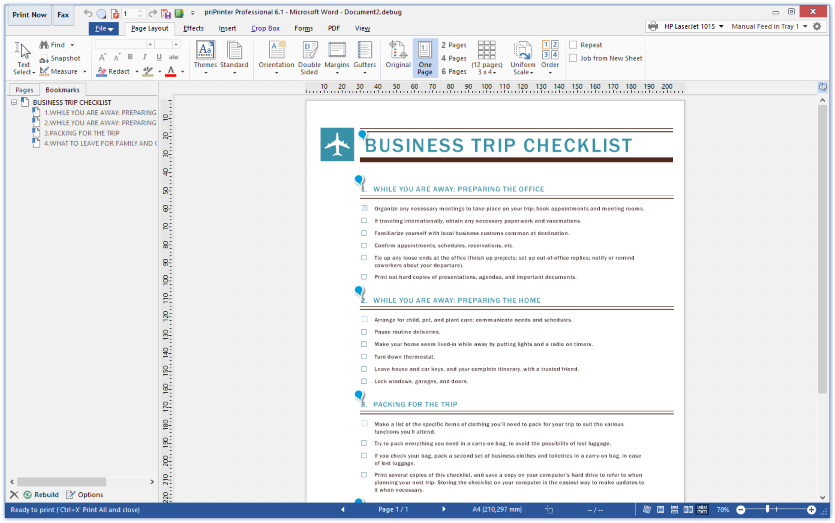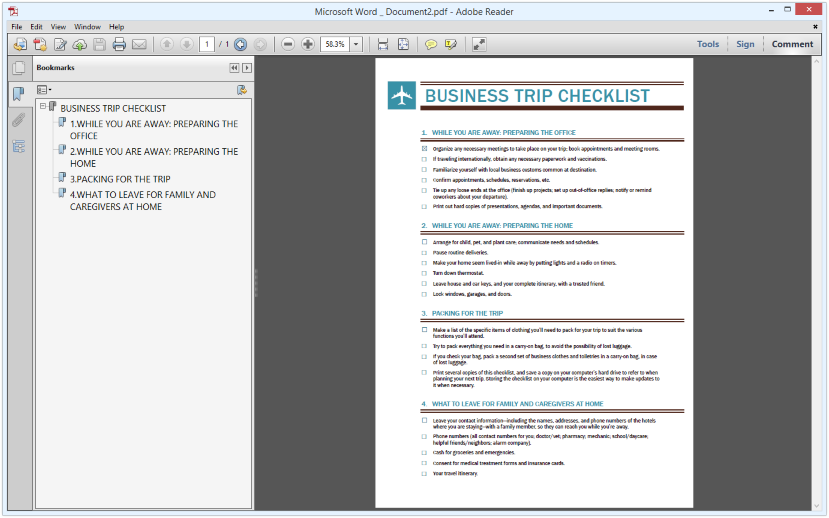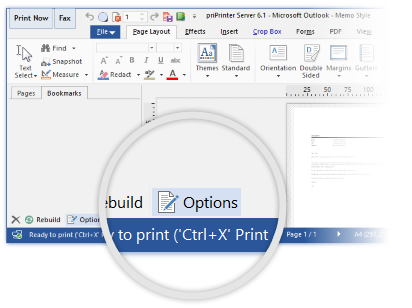For instance, it is possible to automatically create bookmarks
for:
- Well structured documents with multilevel headers and
chapters. MS Word documents will be handled quite good.
- Products catalog.
- Questions and answers - if question itself was printed with
special font.
Only one condition is mandatory - text to be bookmarked must be
represented with help of special font. For instance regular text is
printed with Calibri 11pt font, while first header
with Calibri Light 16 pt, second header could be Calibri Light 13
pt.
For demonstration purposes we've just printed sample document
from MS Word. It's easy to see one big title and few sub headings.
In the rest part of this tutorial we will show hot to automatically
create bookmarks for such documents.
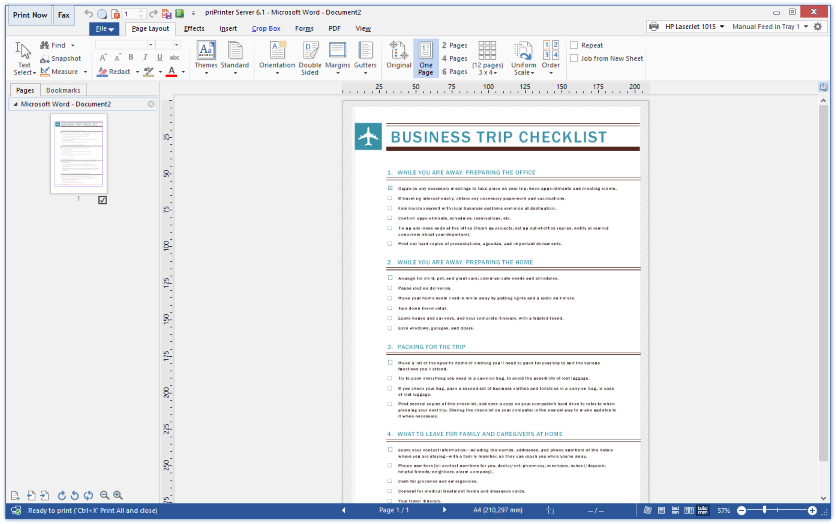
Auto-Bookmarks
The easiest way of defining bookmark creation rules is in
following:
Right Click on the main document title and in context menu select
"Add heading level...".
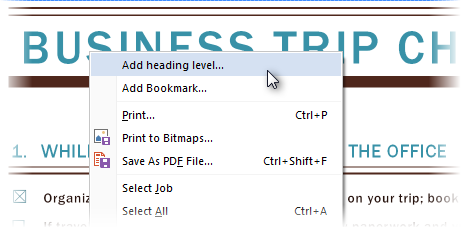
Dialog with bookmark properties will appear. Do not close it and
find another heading. Right click on it again, in context menu
select "Add heading level...". Dialog will look in as on image
below.

In case if order is wrong, just drag items with mouse. In case if
headings of one level may be defined with different fonts, arrange
these items on the same line - one line is one heading level. This
is almost everything.
If you want to delete item, Right Click on it and select "Delete"
from context menu. Double click on item in order to modify it
manually.
This is how bookmarks look in priPrinter.
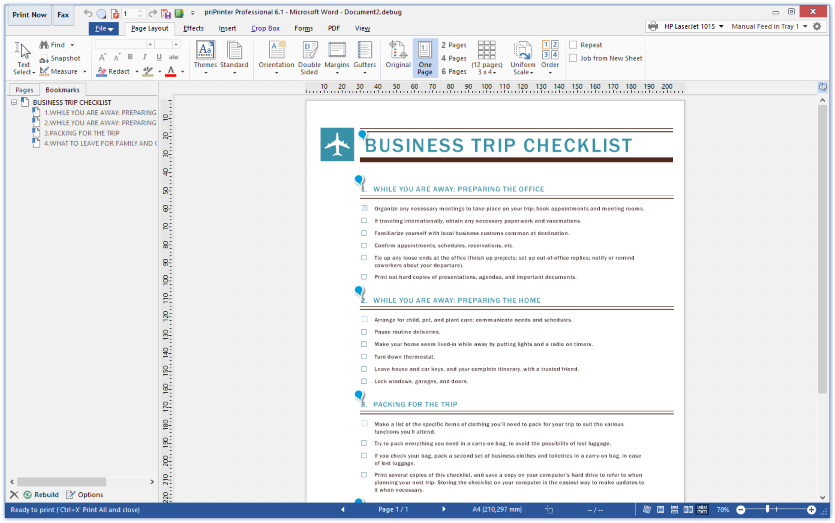
Or, just created PDF file in Adobe
Acrobat Reader.
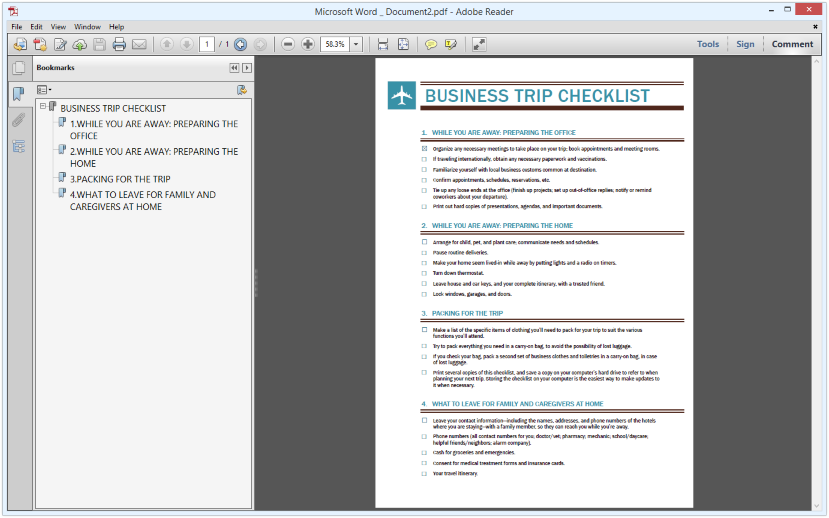
Customization
Bookmark properties can be displayed by pressing on Options
button in bookmarks panel.