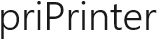Selective printing
priPrinter allows to remove non required pages. It's possible to do it in the few ways.
1 Click on visibility check box below any page in the left window. It will switch page visibility status. When checkbox is unchecked page is not visible in the right window. However it still exist in the left window.
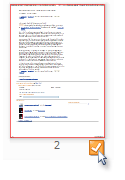
If you have to toggle visibility of many pages at once, just *select required pages and toggle visibility state of any selected page.
2 Second way will be in selecting pages and pressing Delete key. Pages will be removed from left and right window. You may restore these pages by right clicking on Job header and selecting "Restore Delete Pages". Of course you can use undo for this.
3 You may toggle visibility of whole job by selecting such item in job context menu. Whole print job can be removed via Job context menu or by pressing close icon.
*You may select all pages with help of shortcut key "Ctr+A". All pages of any job may be selected in page right click menu.